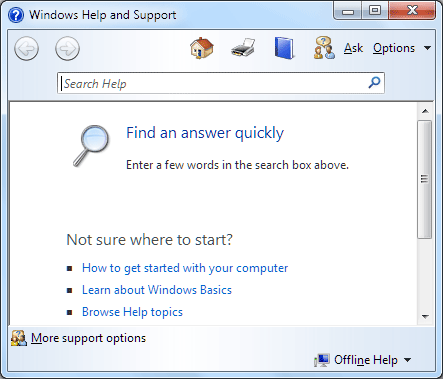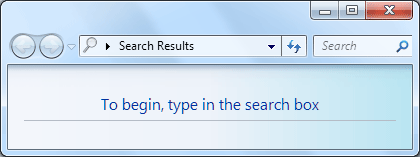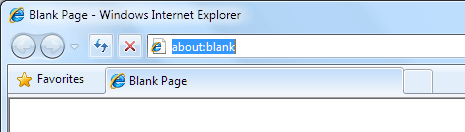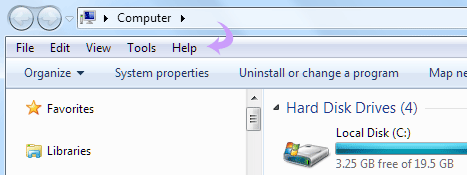To My sugar cane/ nik/ Pigou
Firstly, Wish you a very happy b’day… as
I am not there, have to make it senti here only ;)
I CERTAINLY DON’T NEED TO MENTION HOW
BADLY I MISS YOU EVERYDAY… :P
When we first
met at choice I thought u might be some padhaku genius kinda person…. And
specially that time keeper thing made it even real… :p
Initially
you were literally my fire-briged k when ever I and disha had some difference u
were there to set the things back on trek… And FYI all these things are
happening bcz I didn’t get chance to celebrate your b’day last time so this
time its cumulative effect… ;)
And
as expected I am the first to celebrate ur birthday…may be I should make an
effidavite to set my birthday as 3rd june only… ;) so every year we
can celebrate it with a big bang… Every day when I wake up first thing what I
see is ur good morning or if u are not awake than I take the charge of sayying
our special “mrngs” [T&C apply if there are lectures] otherwise it would be
“good mrngs” and similarly mane ungh na
aave if we don’t talk Ratre….. etle pachi we do our multi tasking with or
without study :P
When ever m angry or mood okay na
hoy you always take that charge to make sure its back on trek
Me loves that.. J m
sure MIL and BIL they both have settled their mahabharat and will soon b
executing ur b’day bash plan….
Motivation
and mental support which you give me almost everyday… is seriously priceless
and the best thing, which keeps me going everyday… taru scholar valu schedule
which specially motivates me to work even harder and don’t know how pan loko ne
khabar padi jay chat thi khali k where my mind is roaming… isn’t it suprising…?
Chal
have bathu ahiya nai lakhto…. PRIVATE vato aapdi diary ma mention karish e tya
thi vachi leje… ;)
Once again wish you a very happy b’day
dear…. Have a great year ahead OFCOURSE WITH ME :P
LOVE,
Hardik
[BIG PIGOU]